Logical Tree
The Logical Tree is similar to the Navigation Tree except that Logical Tree displays the objects related to each document in the Navigation Tree.
Example:
The user has created a tag in the project with the name tagTrigger, and a Trigger has also been created. If you navigate on the Logical Tree, you will be able to navigate in the tags folder and locate your tag. If you double click on the tag, the Tags document containing this selected tag will open.
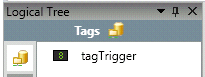
If you select the trigger icon on the Logical Tree, you will be able to expand the folders and locate the trigger configured. Similiarly as the tag, if you double click the Trigger, it will open the document containing the Trigger.
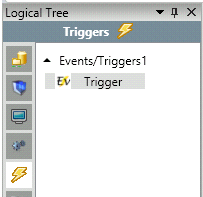
Sorting and Searching:
At the bottom of the Logical Tree, the user can Sort the information in the tree by Name and Type, and also search for specific nodes.
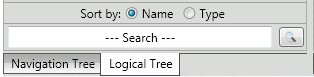
The items can be sorted by:
- Name: Sorts items alphabetically
- Type: Groups items of the same type. For example, groups tags of type integer, string, boolean, etc.
The user can also Search for a specific item in the Logical Tree.
You can search using just a part of a name. For example, if you are searching for tag named “tagTrigger”, you may search only for “Tri” as in the image below.
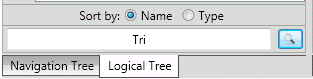
It will find the tagTrigger based on partial word searches.
