Installing ADISRA SmartView 4.0
To install ADISRA SmartView, please follow the steps below.
1. Run the ADISRA SmartView.exe as Administrator. Right-click on “ADISRA SmartView.exe” and select “Run as administrator” from the drop-down menu.
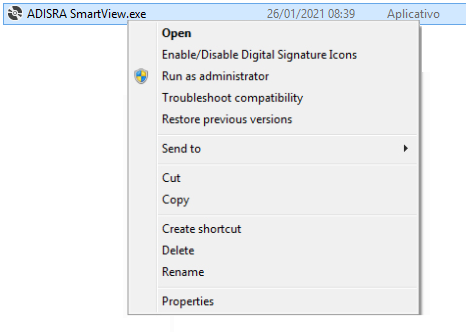
2. If this is the first time ADISRA SmartView is being installed, a new window will open informing you that the OPC Core Components will be installed. Click on Install. For the component installation, accept the terms of installment and follow installation instructions on each screen.
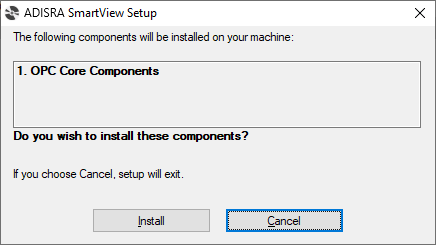
3. After components have been installed, installation of the ADISRA SmartView program will begin. Click on Next, then click on accept the installation terms and follow the installation instructions.
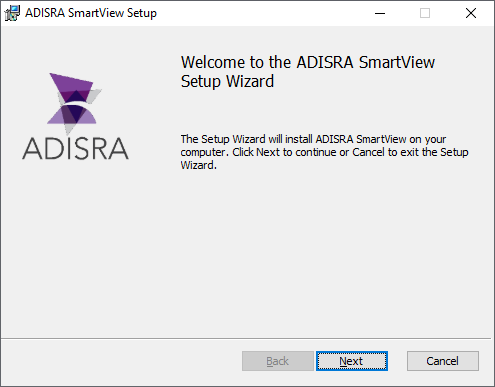
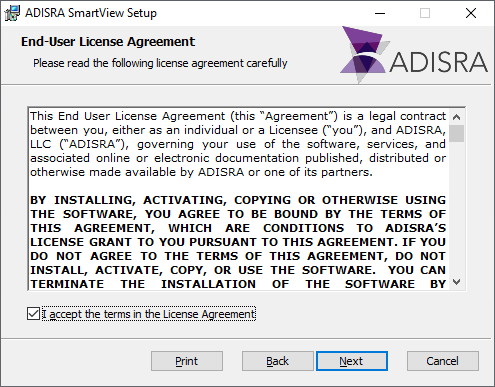
After reading the agreement terms, please select the “I accept the terms in the License Agreement” checkbox and click Next.
4. When prompted, you must choose the installation folder for ADISRA SmartView. The default location is in the Program Files folder. If you click Next, it will be installed in the default location which is c:\Program Files(x86)\Adisra\Adisra SmartView. To install in another location, click the Change button and choose the location of your preference.
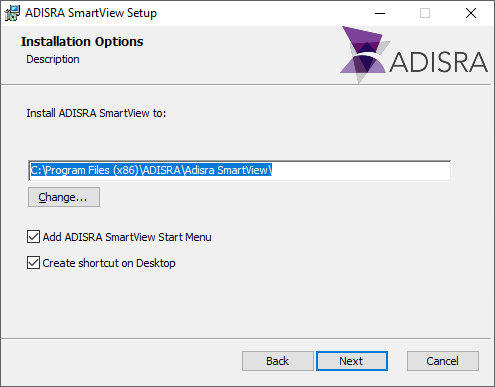
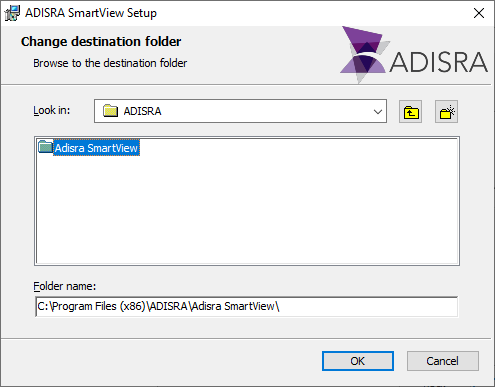
5. When prompted, you can choose to install only ADISRA SmartView or Viewer or both on your computer. By default, both will be installed on your computer. To choose not to install either, deselect the option then click Next.
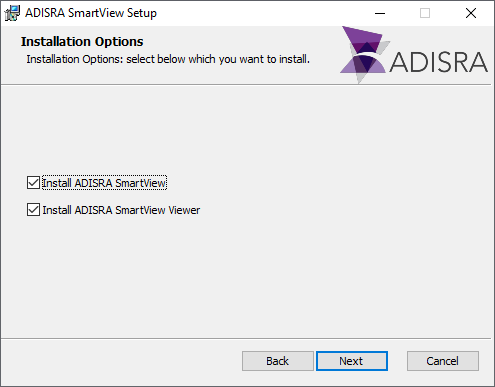
6. Click Install to begin the installation of ADISRA SmartView. After the installation has completed, click Finish.
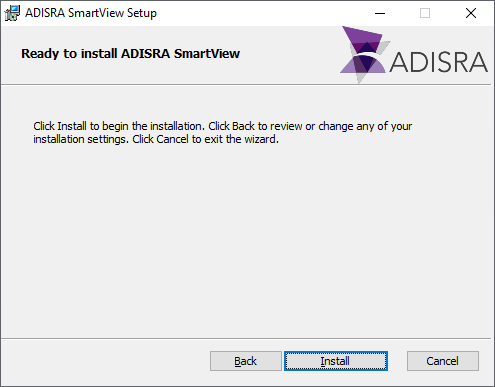
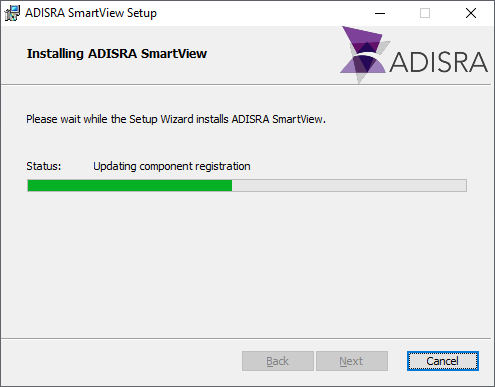
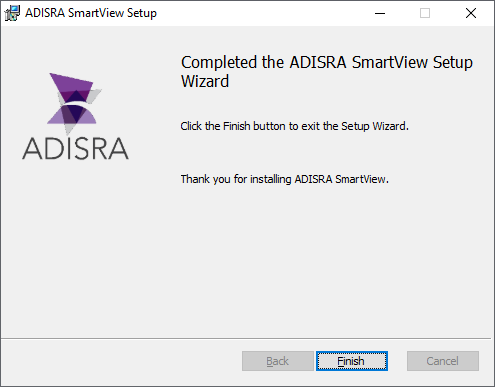
Click Finish and you may start ADISRA SmartView.
