License
The ADISRA SmartView license authenticates a single machine to execute the ADISRA SmartView software. The same license cannot be transferred to a different machine since it is associated to unique components of the machine that issued the license code.
A license is securely generated by the ADISRA team with the interaction with the customer and it can also be deactivated at any point, but if deactivated, ADISRA will need to be contacted if it needs to be re-activated.
Registering a License
When the ADISRA SmartView is first installed, it gives the user a 30 days access. But as soon as it expires, a license will be needed to execute the software. The instructions below will show the steps to register a new license.
1. Install ADISRA SmartView
2. There are two ways to register a license:
2.1. Open the Help Menu and click in the Register button, as in the following figure:

2.2. Go to the Windows toolbar: Start > All Programs > ADISRA SmartView > Register License.
3. By selecting to register using either method 2.1 or 2.2 above, the following window will appear.
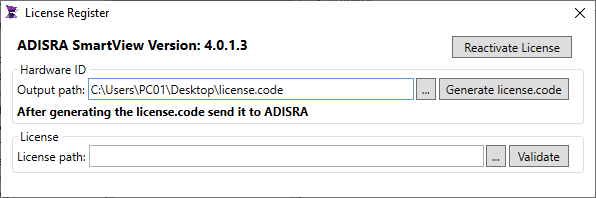
4. Click the button labeled Generate license.code to create the text filename with the Hardware ID. That file location will be displayed in the text box called Output Path
(Note: you can change the Output Path by clicking on the  button next to the Output Path text box)
button next to the Output Path text box)
5. Attach the text file named “SmartView.code” to an email and send it to info@adisra.com or anyone from the ADISRA team.
6. The software vendor will send back a License Key File that matches this Hardware ID. Download and save the license file to your storage drive (remember the location).
7. Enter the license key file location in License Path text box, or browse to it by clicking on the button, and then click the Validate button.
8. You will be prompted to confirm the operation once the program accepts (validates) your License Key.
9. You are now ready to use ADISRA SmartView.
10. Close the Register License window and run ADISRA SmartView again.
