Menu Button
The Menu Button opens a set of standard options for the user to configure and manage the application.
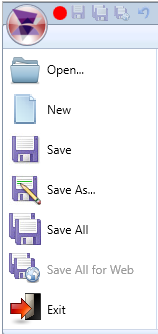
OPEN
Enables opening an existing project (.PRJ). The Keyboard shortcut is CTRL + O.
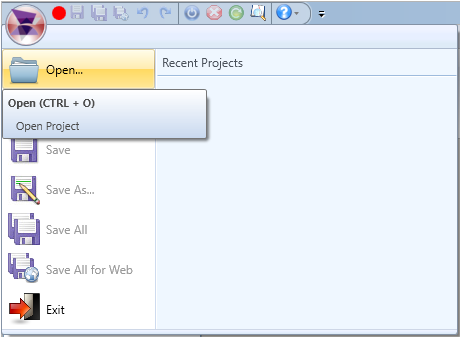
To Open an existing project, follow the steps below:
1. Click the Menu button. ![]()
2. Click the Open button ![]() or select CTRL + O on the keyboard.
or select CTRL + O on the keyboard.
3. A new window will be displayed. In this window, navigate to your project folder and select the file with extension .prj.
4. Click the Open button.
NEW ![]()
Enables creating a new project. The Keyboard shortcut is CTRL + N.
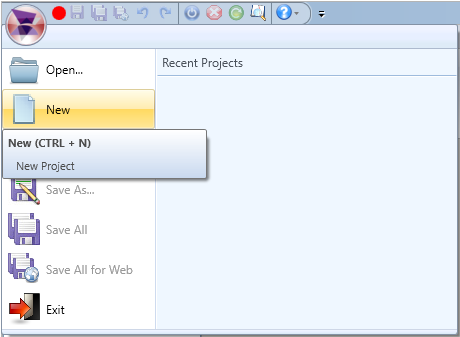
To create a New project, follow the steps below:
1. Click the Menu button. ![]()
2. Click the New menu ![]() or select CTRL + N on keyboard.
or select CTRL + N on keyboard.
3. A new Save As window will be opened. In this window, you may give your new project a name and select the location to save the project in.
4. Click the Save button to close the window
SAVE ![]()
Save the current opened document in the Engineering Environment. The Keyboard shortcut is CTRL + S.
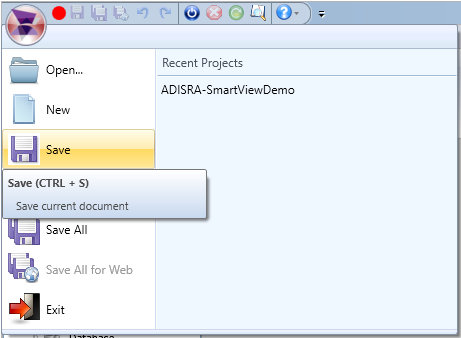
To Save a document, follow the steps below:
1. Click the Menu button. ![]()
2. Click the Save button ![]() or select CTRL + S on keyboard.
or select CTRL + S on keyboard.
3. If the document has never been saved, a new window will be displayed for the user to Type in the desired name for the document.
Tips: When the document tab includes an asterisk, it indicates the file has changes and should be saved.
SAVE AS ![]()
Saves the current document with a different name. The Keyboard shortcut is CTRL + ALT + S.
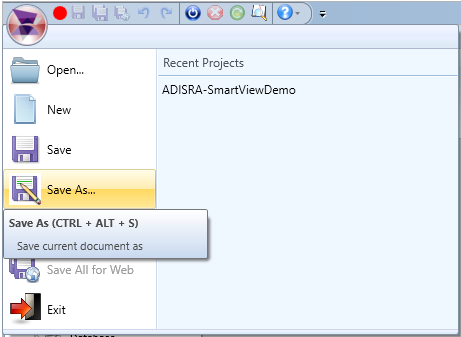
To Save As, follow the steps below:
1. Click the Menu button. ![]()
2. Click the Save As menu ![]() or select CTRL + ALT + S on keyboard.
or select CTRL + ALT + S on keyboard.
3. A new window will be displayed.
4. Type the desired name for the document.
5. Click the Save button.
Tips: Save As is a great way to speed up the development. For example, the initial screen already has the correct size (width and height) and you need to crerate a second screen with the same size. You can use the Save As to use the initial screen as a template.
SAVE ALL ![]()
Saves all documents that are open in the Engineering Environment. The Keyboard shortcut is CTRL + Shift + S.
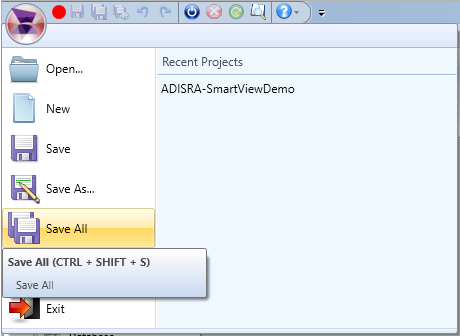
To Save All, follow the steps below:
1. Click the Menu button. ![]()
2. Click the Save All menu ![]() or hit CTRL + Shift + S on keyboard.
or hit CTRL + Shift + S on keyboard.
3. If there are any documents that have never been saved, a new window will be displayed for each new document, for the user to type in the desired name for the document.
Tips: Before running the application, remember to save all the documents. If there are any errors, they will be displayed in the Engineering Log.
SAVE ALL FOR WEB ![]()
Allows saving all open documents for Web in HTML. The Keyboard shortcut is CTRL + Shift + W.
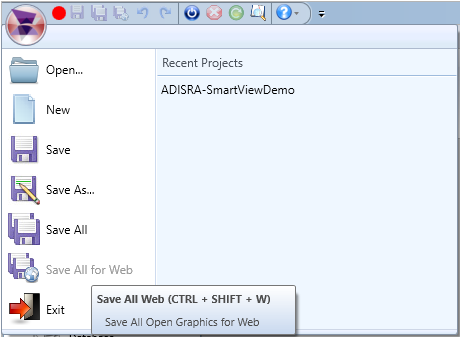
To Save All For Web, follow the steps below:
1. Click the Menu button. ![]()
2. Click the Save All For Web menu ![]() or select CTRL + Shift + W on keyboard.
or select CTRL + Shift + W on keyboard.
3.1. If there are any documents that have never been saved, a new window will be displayed for each new document, for the user to type in the desired name for the document.
Tips: An alterrnative to save the opened graphics to the Web is right clicking the Graphics folder and selecting “Save All for Web”. If you want to save all the files to the Web, you can click “Save HTML”
EXIT ![]()
Shuts down ADISRA SmartView. The Keyboard is ALT + F4.
When a document is opened and changes have been made to it, before closing the program, the user will be asked to save the changes.
Also, when the application is running and the user wants to exit the program, the program will ask if the user wants to keep the application running or stop it when the Engineering Environment is closed.
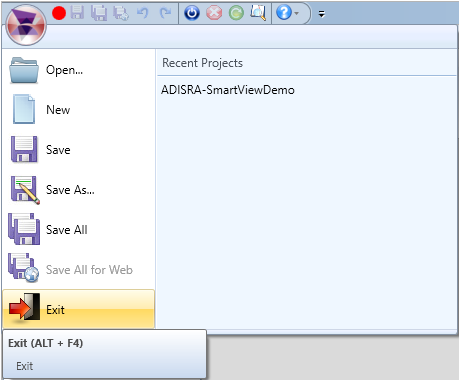
To Exit the program, follow the steps below:
1. Click in Menu Button. ![]()
2. Click the Exit menu ![]() or select ALT + F4 on keyboard.
or select ALT + F4 on keyboard.
3. If there are any opened documents with changes, the user will be asked to save the changes made in the documents.
4. If the application is running, the user will be asked to stop it.
