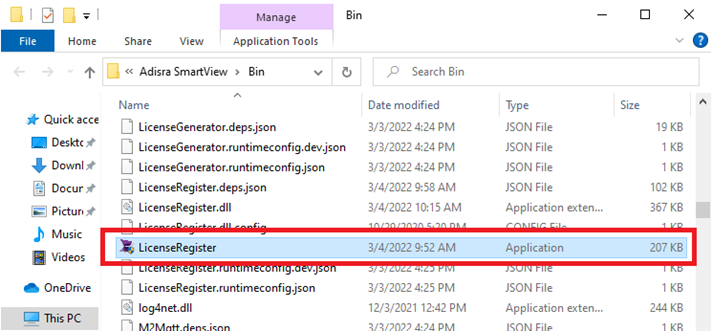How Can We Help?
How to Activate a HardKey License
Purpose of this article
This article aims to show you how to activate a HardKey License.
How to activate a Hardkey license
- Connect the dongle to the computer’s USB port.
- ADISRA SmartView and in the top menu, click on the License tab.
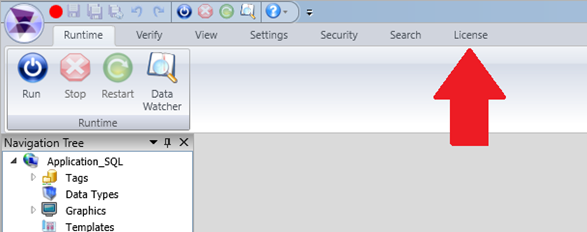
- Then click the Register button.
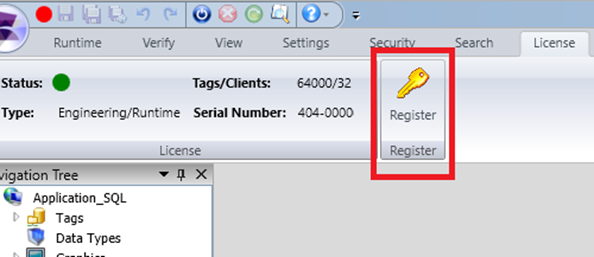
- In the “License Type” field, select the “HardKey” option and then click on the “Generate license.code” button.
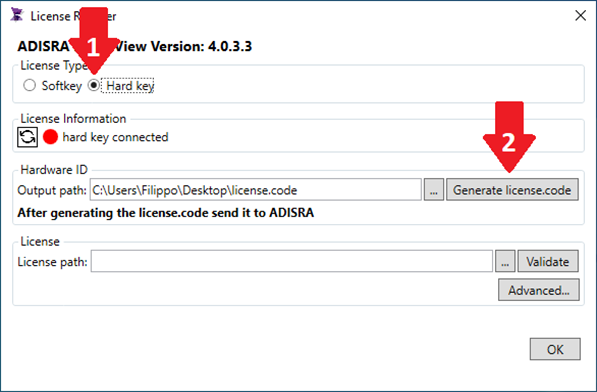
- A file will be generated on the desktop.
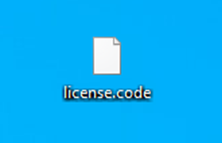
- Send an email to “info@guides.adisra.com” attaching the Hardkey activation file (License.code). In the body of the email, inform the current version of ADISRA SmartView and the Serial Number of the license, which can be found in the certificate of authenticity.
Note: If you are activating a temporary license, write “Temporary License” in the “Serial Number” field located in the body of the email.
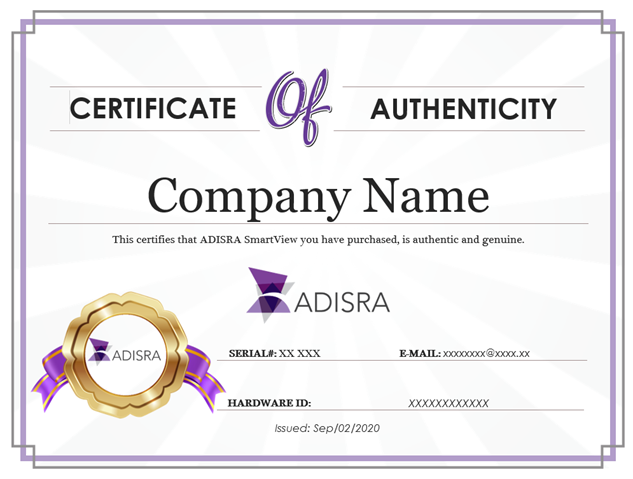
- Once this is done, the ADISRA team will activate the HardKey license. A file called “License.Lic” will be sent to your email, in which you have the HardKey activation code.
- Now with the “License.Lic” file in your possession, open ADISRA SmartView again. A window will inform you that the current license is not valid as the software is not licensed. Click “Yes” to continue.
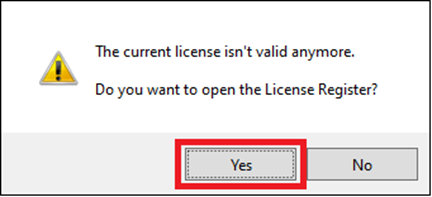
- In the “License Type” field, select the HardKey option. Then click on the “…” button and point to the “License.Lic” file. After clicking the “Validate” button, your license is ready to use. You have successfully validated your HardKey.
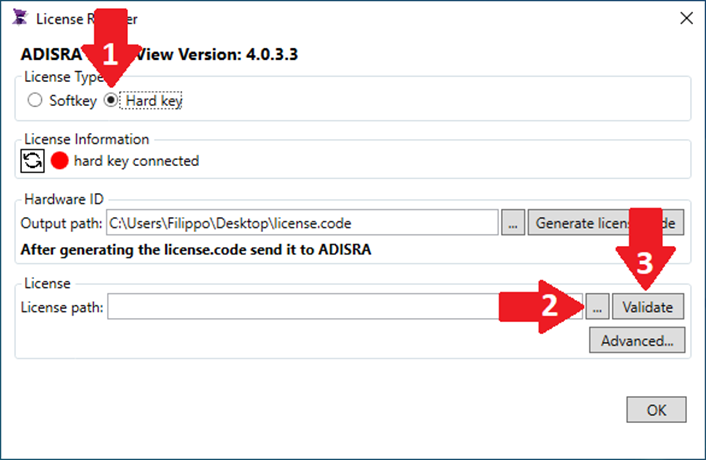
Note: It is also possible to access the above window through the executable “LicenseRegister.exe”, located in the “bin” folder of the ADISRA SmartView.