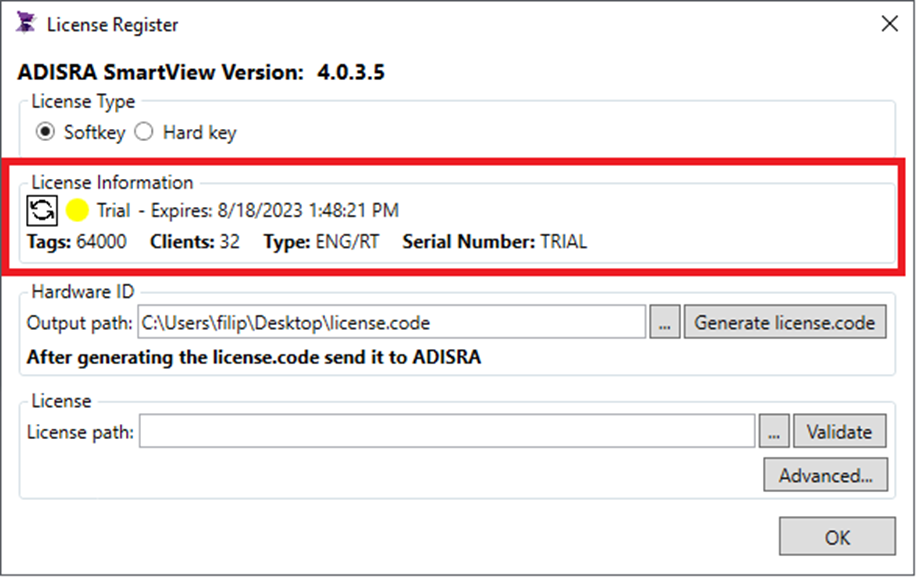How Can We Help?
How to Migrate a Softkey License to Another Machine
Purpose of this article
This article aims to show you how to migrate a softkey license from one machine to another machine. Below is an example of softkey license migration from Machine 01 to Machine 02.
Deactivating the softkey license of Machine 01
- Access Machine 01 and open ADISRA SmartView and in the top menu, click on the “License” tab.
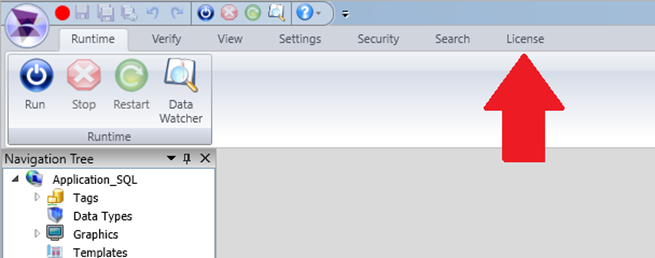
- Then click the “Register” button.
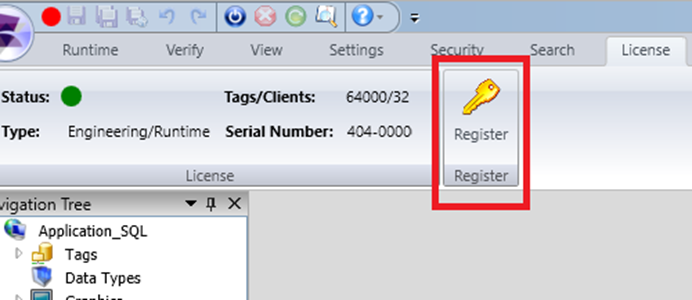
Note: It is also possible to access the licensing system window by searching for the executable “Register License” in the start menu.
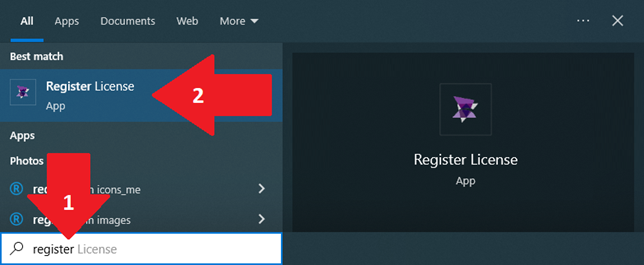
- In the “License Type” field, select the “SoftKey” option and then click on the “Advanced” button.
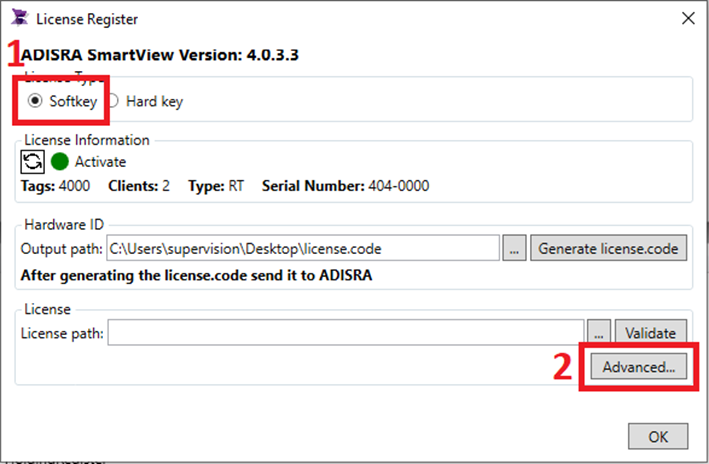
- Deactivate the “SoftKey” Type License by clicking the “Deactivate License” button.
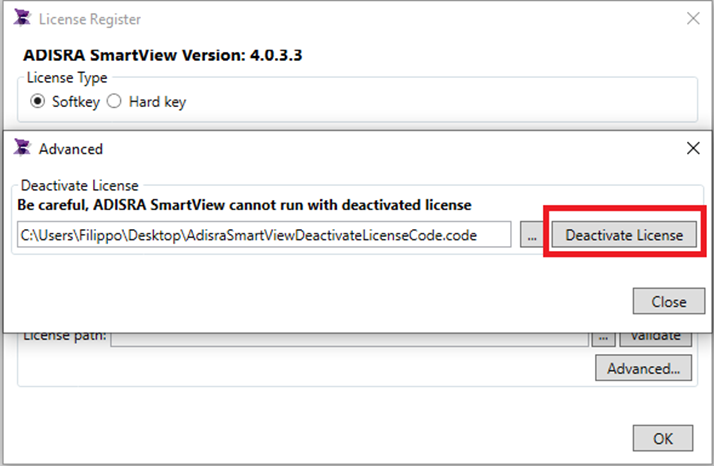
- Confirm deactivation. Once this is done, a file will be generated in the path chosen in the previous window.
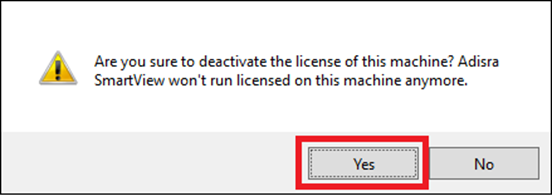
- The file named “AdisraSmartViewDeactivateLicensecode.code” will be generated containing the deactivation code. Keep this file saved, as we will talk about it in the following steps.
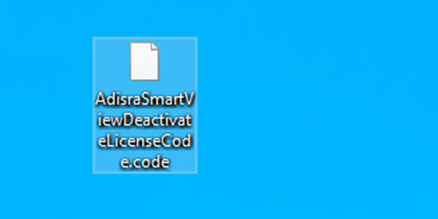
Generating the activation code on Machine 02
- After generating the SoftKey license deactivation file for Machine 01, access Machine 02, open ADISRA SmartView and in the licensing system window, make sure that the Softkey option is selected and then click on the “Generate License.code” button.
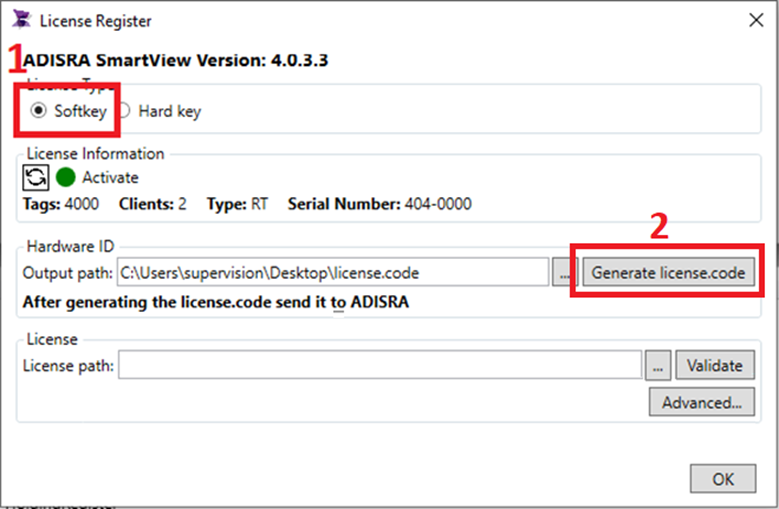
- A file will be generated on the desktop.
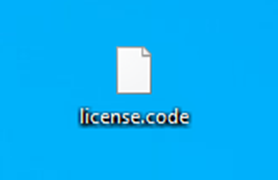
- Send an email to “info@guides.adisra.com” attaching the Softkey license deactivation files (AdisraSmartViewDeactivateLicensecode.code) and the Softkey activation file (License.code). In the body of the email, inform the current version of ADISRA SmartView and the Serial Number of the license, which can be found on the certificate of authenticity.
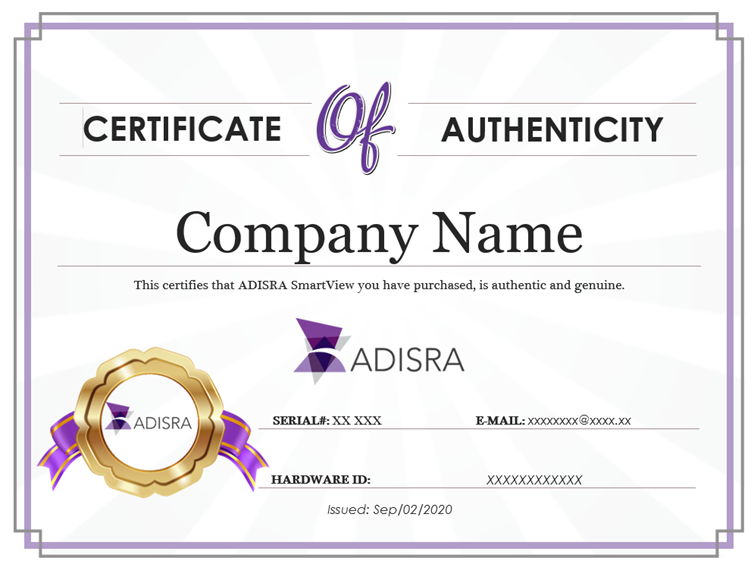
- Once this is done, the ADISRA team will deactivate the SoftKey license for Machine 01 and activate the Softkey license for Machine 02. A file called “License.Lic” will be sent to your email, in which you have the activation code to activate the softkey on Machine 02.
- Now, with the “License.Lic” file in your possession, access Machine 02 and open ADISRA SmartView. Open the licensing system window, make sure the Softkey option is selected and click the “…” button and point to the “License.Lic” file. After pointing to the file, click the “Validate” button. Done!
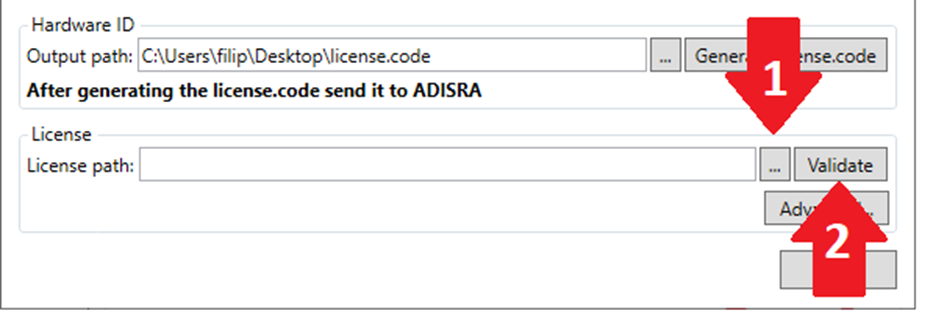
- Now the license has been migrated to Machine 02 and all the license information is in the “License Information” tab, as shown in the example below.