Deploying the Application to the End Customer
Purpose of this article
This article aims to show how to deploy an application developed on the RunTime machine of the end customer.
After developing the application in the engineering environment, it is necessary to transfer the application to the customer’s Runtime machine and then run it in Runtime mode. To do this, see the steps below.
Creating the RunTime Shortcut
- Let’s create the shortcut to run the application in RunTime Mode. Access the engineering machine, open the Engineering Environment and in the top menu, click on the “Settings” option, then on “General” and then click on “Create ShortCut”.
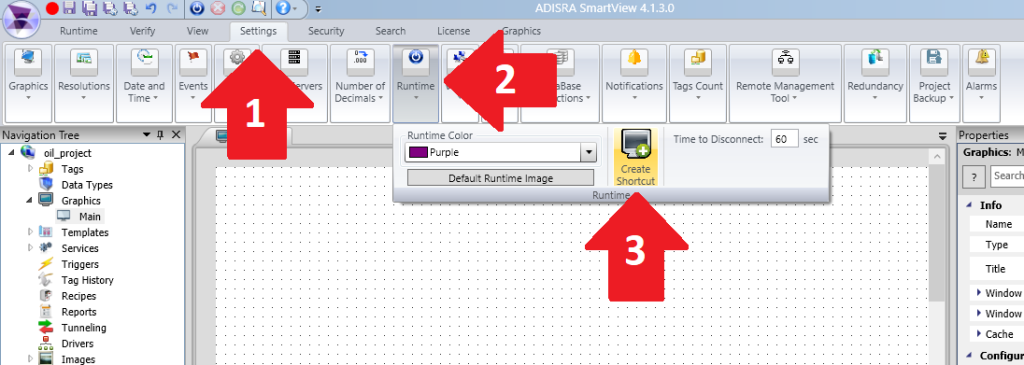
Once this is done, a shortcut will be created on the engineering machine’s desktop. This shortcut will be executed in the Runtime machine of the final customer, and allows to execute the application developed in Runtime mode.
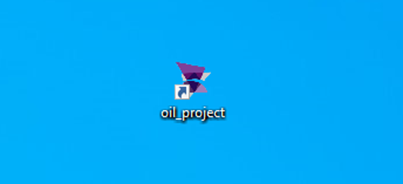
Note: Keep this shortcut on the desktop, because in the next topic this shortcut will be zipped together with the application folder.
Saving the application developed in the Engineering Machine
- Find the application folder and use the Windows compressor to compress the application files. Don’t forget to put the RunTime shortcut next to the application folder.
Note: To find the application folder, open the engineering environment and hold the mouse over the application name and then the application folder path is displayed.
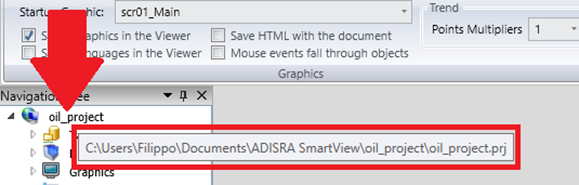
- Select the Runtime shortcut and application folder and use the Windows compressor.
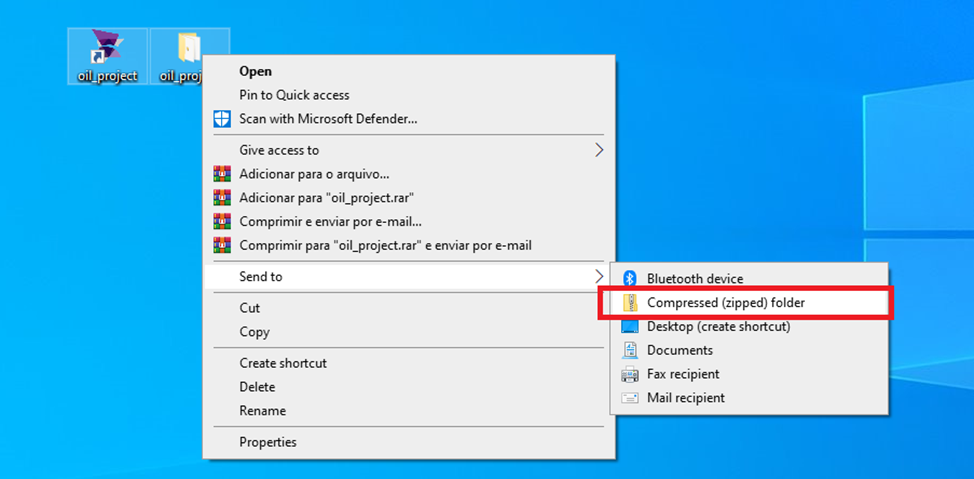
- Now copy and paste the zipped file to the end customer’s RunTime Machine.
Preparing the Runtime Machine
Basically, for the application to run on the customer’s Runtime machine, it will be necessary to install ADISRA SmartView, copy and paste the previously compressed file, which contains the shortcut to run the Runtime and the application folder, and have a valid Runtime license.
- Go to the ADISRA website (www.adisra.com) and download the latest version of ADISRA SamrtView.
- Install ADISRA SmartView.
- On the Runtime machine, paste the zipped file on the desktop of the Runtime machine and unzip it.
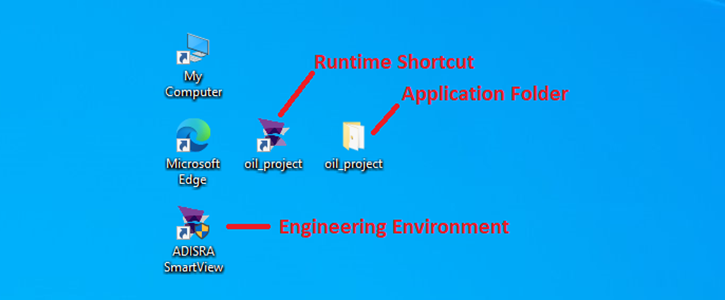
- Insert the Runtime license on the RunTime machine. If you don’t know how to validate the license, see the article “How to activate a license for SoftKey” or “How to activate a license for Hardkey”.
- After validating the Runtime license, launch the application via the Runtime shortcut.
Note: It is possible to configure the Runtime to start with Windows. For that, see the article “SmartView and Windows Startup”.
