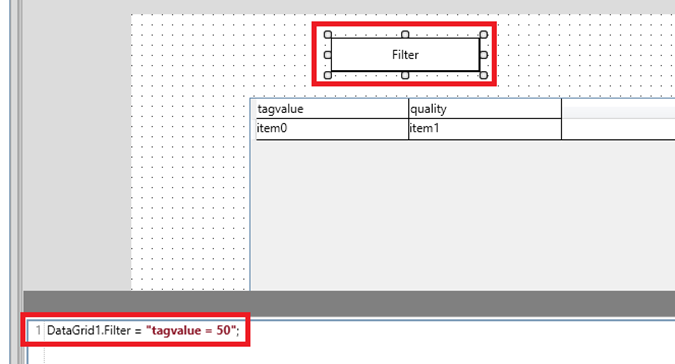How Can We Help?
How to Use Datagrid’s Filter Property
Purpose of this article
This article aims to show you how to use the “Filter” property of the Datagrid object.
The filter property is used to filter values in the rows of a column. Therefore, only the lines that contain the values corresponding to the text characters remain in the view.
It is possible to configure the “Filter” property directly in the property, that is, by selecting the datagrid object and then inserting the type of filter in the property field. The other way is using the “Filter” property in a script of a button for example.
Below are some examples of how to filter values from a SQL Server database table.
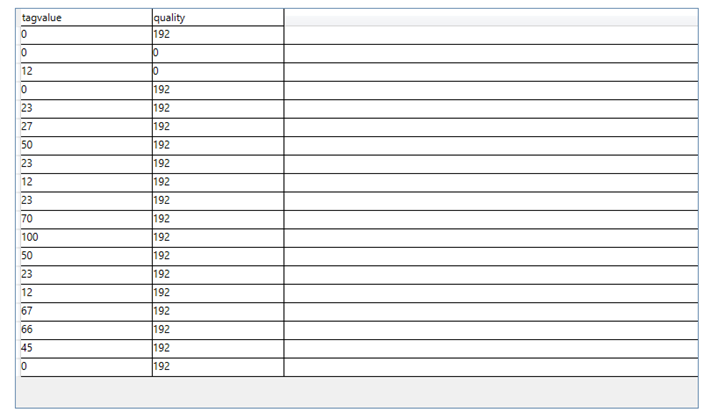
Filtering the value 23 in the “Tagvalue” column
- Click on the datagrid object and then click on the “Filter” field and then enter the text as shown in the image below.
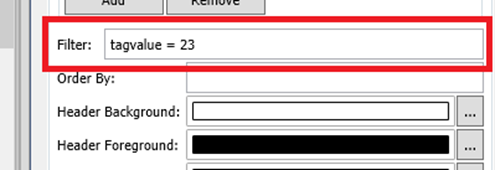
Filtering the value 12 in the Tagvalue column AND the value 192 of the column Quality
- Click on the datagrid object and then click on the “Filter” field and then enter the text as shown in the image below.

Filtering the value 12 in the Tagvalue column OR the value 192 of the column Quality
- Click on the datagrid object and then click on the “Filter” field and then enter the text as shown in the image below.

Filtering value 50 in tagvalue column by script
- Insert a button on the screen where the Datagrid object is located. With the button selected, open the script area, and in the mouse down event, insert the script below.