How Can We Help?
How to Create a Viewer Shortcut
Purpose of this article
This article aims to show you how to create a Viewer shortcut for a local and remote machine.
How to create a Viewer shortcut
- Open the “bin” folder, which contains all the ADISRA SmartView files, right-click on the “Viewer” executable and then create a Shortcut for the desktop.
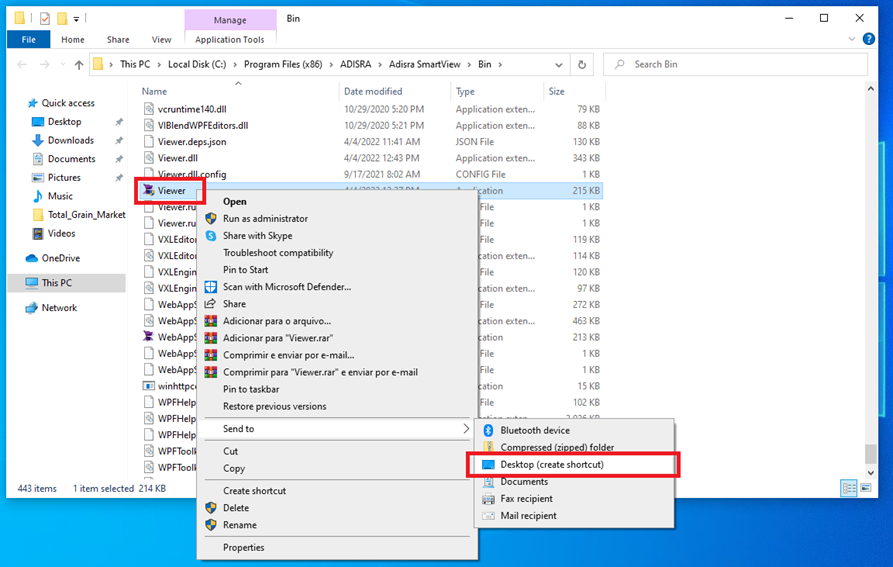
- Below the expected result.
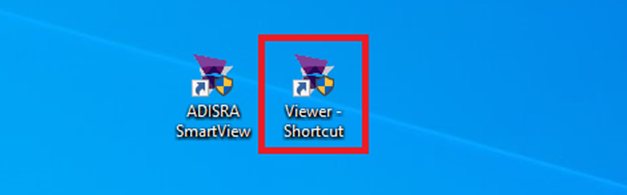
- Right-click on “Viewer Shortcut” and then click on “Properties”.
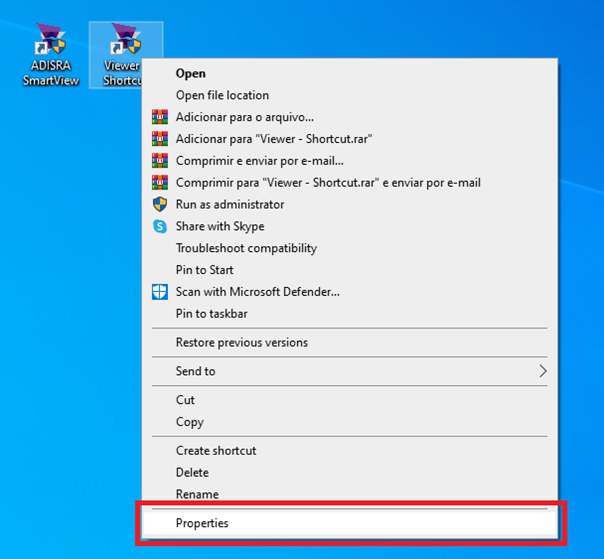
- On the “Shortcut” tab, there is a field called “Target”. Add the following parameters after the existing path:
“XXX.XXX.XXX.XXX” “9000”.
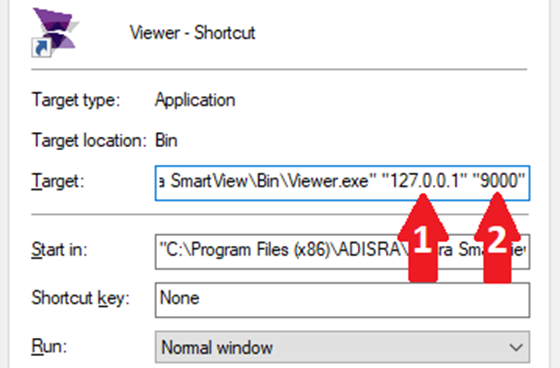
Arrow 01: The first parameter is the IP of the Runtime machine;
Arrow 02: The second parameter is the Viewer port;
Attention: To find the port used by the Viewer, open the engineering environment and in the upper menu, click on the “Settings” tab, and then on the “Viewer” option.
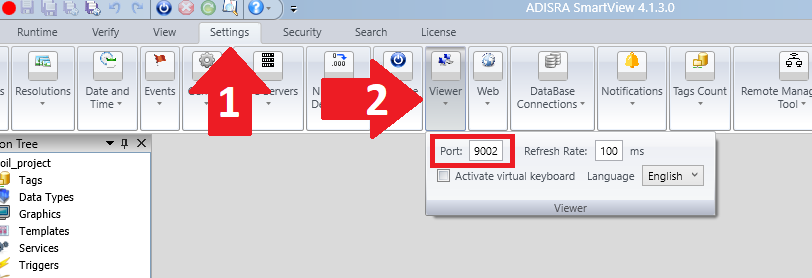
- After making the above settings, start the Runtime. Then click on the ShortCut Viewer. The Viewer window will open and after a few seconds the initial graphic will open.
