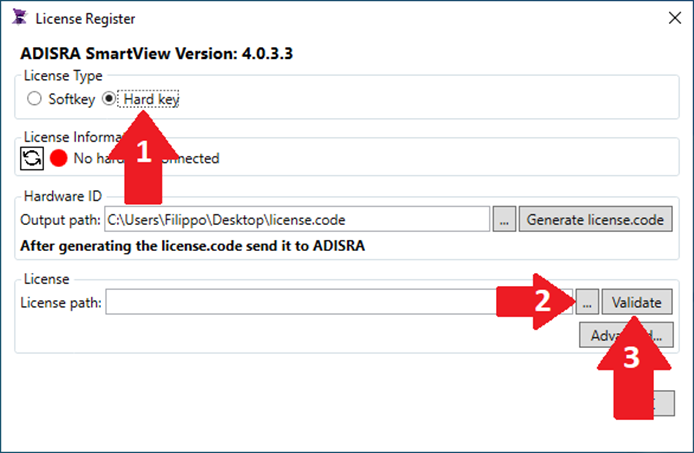Purpose of this article
This article aims to show you how to migrate a SoftKey license to a Hardkey license.
How to migrate a SoftKey license to a Hardkey license
- Connect the dongle to the computer’s USB port.
- Open ADISRA SmartView and in the top menu, click on the “License” tab.
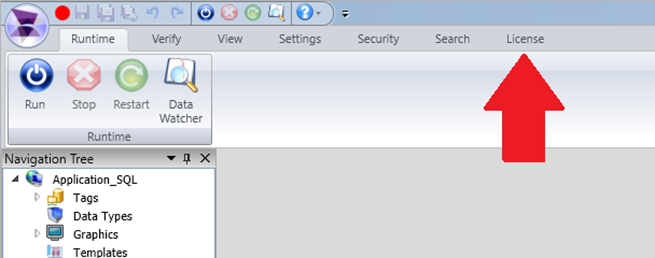
- Then click the “Register” button.
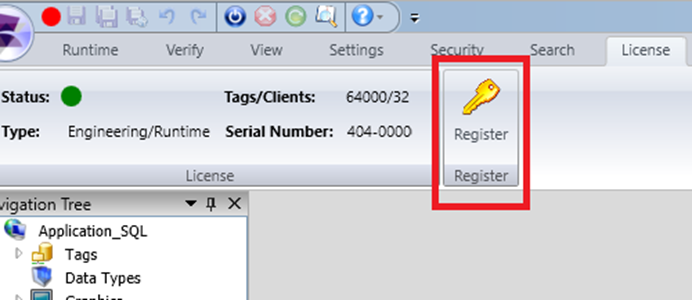
- In the “License Type” field, select the “SoftKey” option and then click on the “Advanced” button.
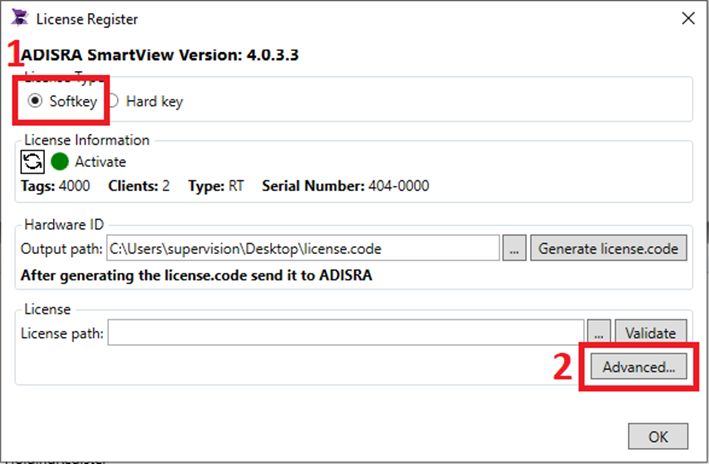
- Deactivate the “SoftKey” Type License by clicking the “Deactivate License” button.
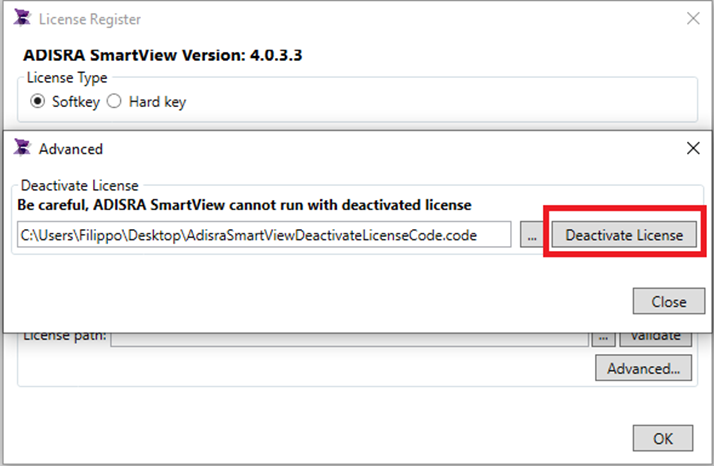
- Confirm deactivation. Once this is done, a file will be generated in the path chosen in the previous window.
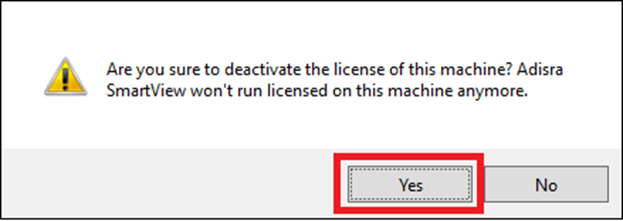
- The file named “AdisraSmartViewDeactivateLicensecode.code” will be generated containing the deactivation code. Keep this file saved, as we will talk about it in the following steps.
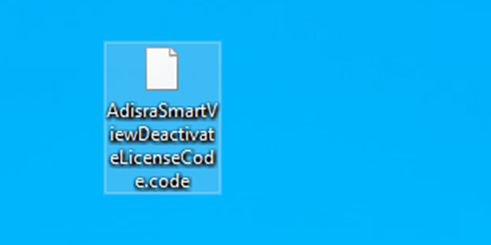
- After generating the SoftKey license deactivation file, we will generate a file with the HardKey license activation code. Therefore, still in the “License Register” window, select the “HardKey” option and then click on the “Generate License.code” button. A file will be generated on the desktop.
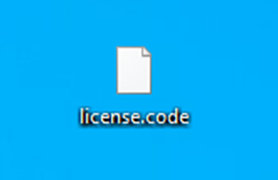
- Send an email to “info@guides.adisra.com” attaching the Softkey license deactivation files (AdisraSmartViewDeactivateLicensecode.code) and the Hardkey activation file (License.code). In the body of the email, inform the current version of ADISRA SmartView and the Serial Number of the license, which can be found on the certificate of authenticity.
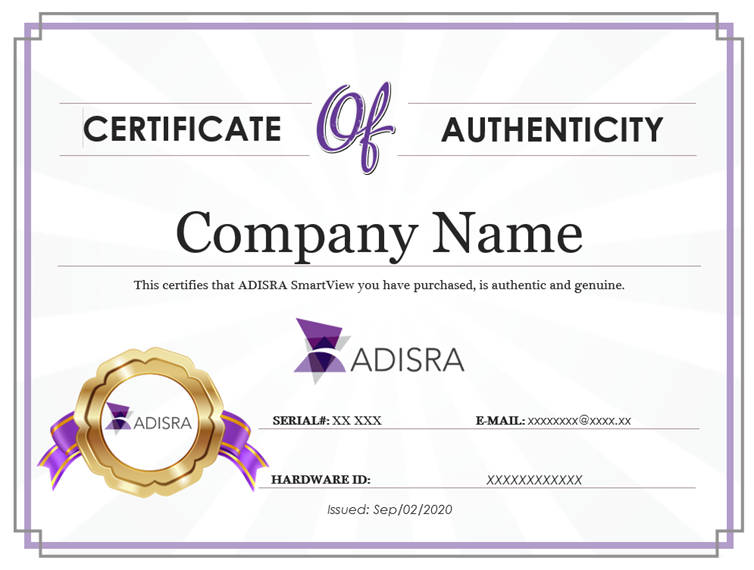
- Once this is done, the ADISRA team will deactivate the SoftKey license and activate the HardKey license. A file called “License.Lic” will be sent to your email, in which you have the HardKey activation code.
- Now with the “License.Lic” file in your possession, open ADISRA SmartView again. A window will inform you that the current license is not valid as the software is not licensed. Click “Yes” to continue.
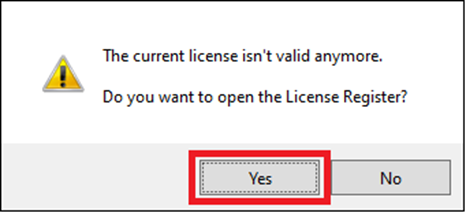
- In the License Type field, select the HardKey option. Then click on the “…” button and point to the License.lic file. After clicking the “Validate” button, your license is ready to use. You have successfully validated your HardKey.